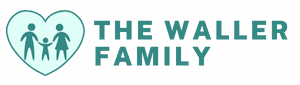In a world where silence can be golden, sometimes it’s just plain annoying—especially when you miss that all-important call because your iPhone 15 is playing the role of a mute. Picture this: you’re waiting for news about a job interview or a dinner date, and your phone’s just sitting there, blissfully unaware of your anxiety. It’s time to stop the silent treatment and turn that ringer back on!
Table of Contents
ToggleUnderstanding the Ringer Function on iPhone 15
The ringer function plays a crucial role in ensuring users receive notifications for calls and messages. Understanding this feature helps prevent missing significant communications.
Importance of Ringer Settings
Ringer settings directly affect how users interact with their devices. Many individuals rely on audible alerts to stay connected throughout the day. Notifications indicate important calls, reminders, and messages. Users can modify these settings to their preferences, balancing between being alerted and avoiding distractions. Ensuring the ringer is appropriately set plays a pivotal role in productivity and responsiveness. Missing a call due to muted settings can lead to missed opportunities.
Ringer vs. Silent Mode
Ringer mode contrasts sharply with silent mode on the iPhone 15. While ringer mode enables sound alerts for calls and notifications, silent mode mutes all audio. Users often toggle between these modes based on their environment. In social settings, silent mode proves useful, yet it can lead to missed communications if forgotten. Activating the ringer allows users to hear incoming calls and alerts, ensuring nothing goes unnoticed. Understanding the distinction aids users in managing their notification preferences effectively.
Methods to Turn Ringer On

Turning on the ringer for the iPhone 15 helps avoid missing important calls and notifications. Here are some effective methods to ensure the ringer is active.
Using the Ring/Silent Switch
Users can easily toggle the ring/silent switch located on the left side of the iPhone 15. Flipping the switch toward the screen activates the ringer, allowing notifications to come through. A visible orange indicator means the device is set to silent mode. Checking this switch regularly helps keep the phone in the desired notification state, avoiding missed calls.
Adjusting Volume Settings
Adjusting volume settings allows users to customize ringer tones and notification levels. Pressing the volume up button increases the ringer volume while the iPhone is awake. Accessing the Control Center also offers quick volume adjustments. Low volume settings can lead to missed alerts, making it crucial to monitor this feature. Additionally, enabling vibrate mode can supplement ringer notifications, ensuring important calls get attention.
Troubleshooting Ringer Issues
Ringer issues can cause frustration when users miss important calls. Several common problems arise with the iPhone 15 ringer function.
Common Problems and Solutions
Shared experiences often reveal users encountering problems like the ringer not functioning despite being turned on. Ensure the device isn’t in Do Not Disturb mode, which silences notifications. Checking volume settings remains essential; press the volume up button while on the home screen. If alerts still remain silent, resetting the settings might resolve the issue. Navigate to Settings, then General, and select Reset. This action restores all settings without deleting data. Another solution involves examining connected Bluetooth devices. If connected to a Bluetooth speaker or headphones, sound may not play through the iPhone itself.
When to Seek Professional Help
Persistent ringer issues signal a need for professional assistance. If other settings remain correct but the ringer fails to engage, internal hardware problems might exist. Indicators of such issues include unusual sounds or the device not vibrating. Users should consult Apple Support or visit an Apple Store if these symptoms appear. Arranging an appointment ensures they receive expert evaluation and repair options. Warranty coverage may apply, protecting the investment in the device. Experts can provide diagnostics to identify underlying problems effectively.
Tips for Managing Ringer Settings
Managing ringer settings on the iPhone 15 can enhance user experience significantly. Customizing preferences helps avoid missed calls even in challenging situations.
Customizing Ringtone Options
Custom ringtones deliver a personal touch to notifications. Users can select from built-in options or purchase new tones from the iTunes Store. Preferences can be set by navigating to Settings, then Sounds & Haptics. Identifying specific ringtones for contacts improves recognition during incoming calls. This feature allows prioritization of important notifications, minimizing confusion in busy surroundings. Regularly changing ringtones keeps alerts fresh, making it easier to identify when someone important is calling.
Using Do Not Disturb Mode
Do Not Disturb mode silences notifications for designated times. Users can activate this mode via Settings or Control Center. Scheduling Do Not Disturb for specific hours can help maintain focus during meetings or sleep. Adjusting the settings allows calls from selected contacts regardless of the mode, ensuring urgent calls come through. Activating the “Repeated Calls” feature enables a second call from the same person within three minutes to bypass silencing. This flexibility balances peace and important connectivity, enhancing overall device management.
Turning the ringer on for the iPhone 15 is essential for staying connected and avoiding missed calls. By understanding the importance of ringer settings and utilizing the available options, users can ensure they never miss crucial notifications. Regularly checking the ring/silent switch and adjusting the volume can make a significant difference in managing communications effectively.
Additionally, troubleshooting any ringer issues promptly can help maintain a seamless experience. With the right settings in place, users can enjoy the balance between staying informed and minimizing distractions. Embracing these practices will enhance the overall user experience and ensure that important moments are never overlooked.