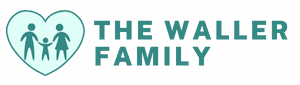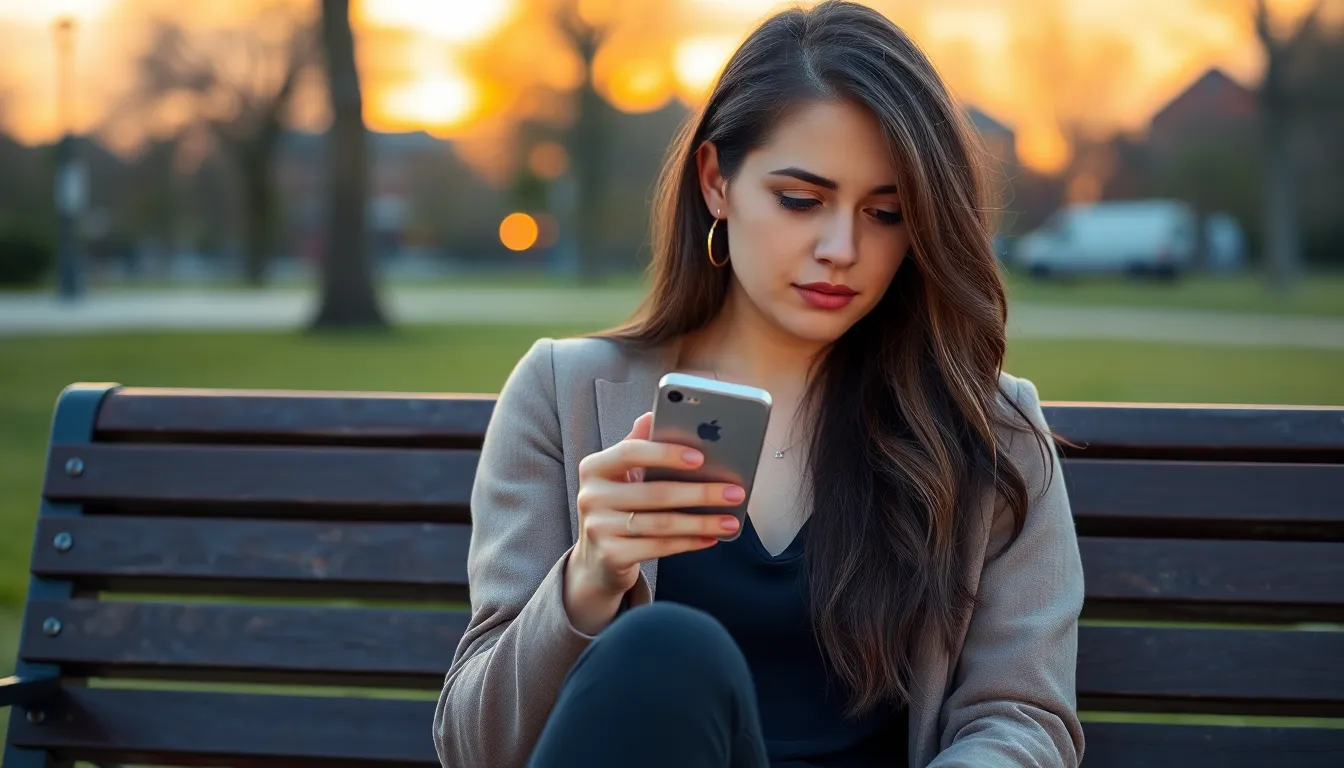Imagine this: you’ve just snapped the perfect sunset photo, only to realize your iPhone’s storage is bursting at the seams. In a moment of panic, you decide to delete some pictures, hoping to free up space. But wait—what happens to those photos in iCloud? Are they floating in the digital abyss or just taking a permanent vacation?
Table of Contents
ToggleUnderstanding iCloud Storage
iCloud serves as Apple’s cloud storage service, allowing users to store photos, videos, and documents. Photos stored in iCloud are accessible from any device connected to the same iCloud account. When you delete a photo from your iPhone, it deletes from iCloud if iCloud Photos is enabled.
Storage management is crucial when dealing with iCloud. Users can store up to 5 GB for free. Options include purchasing additional storage plans for larger needs, which range from 50 GB to 2 TB. Managing storage settings efficiently can prevent sudden issues with photo accessibility.
Accessibility varies based on synchronization settings. Any photo stored in iCloud synchronizes across all devices linked to the account. If a photo is deleted from an iPhone with iCloud Photos on, the deletion occurs in iCloud, resulting in its removal from all devices.
Recovery options are available for deleted photos. Apple provides a ‘Recently Deleted’ album in the Photos app. Photos remain in this album for 30 days before permanent deletion. Accessing this folder allows users to recover accidentally deleted images before they are lost forever.
To manage iCloud effectively, users should regularly check their storage and deletion settings. Understanding how shared albums work can also aid in collaboration without losing photos. Additionally, backing up important images manually can provide an extra layer of security against accidental deletions.
How Photo Deletion Works on iPhone
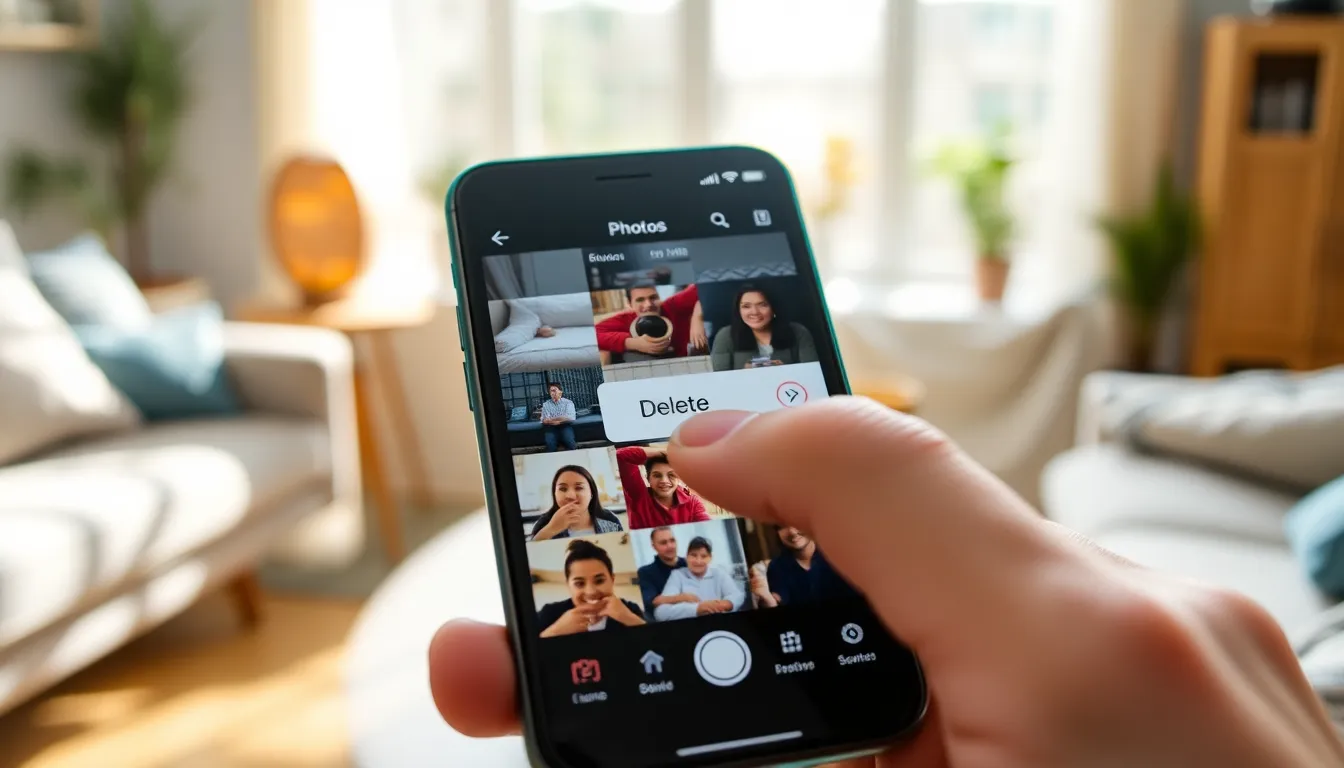
Deleting photos on an iPhone directly affects the images stored in iCloud. Understanding how this process works helps users manage their storage effectively.
Deleting Photos from the iPhone Gallery
When a user deletes a photo from the iPhone gallery, that action removes the image from the device. Many users might mistakenly believe that the photo remains intact elsewhere. This deletion occurs instantly, regardless of whether the photo is stored in local storage or linked to iCloud. The user can find deleted images in the ‘Recently Deleted’ album, where they remain for 30 days before permanent removal. This temporary holding period allows for recovery of mistakenly deleted photos.
Impact on iCloud
Photos deleted from an iPhone using iCloud Photos enabled also disappear from iCloud. The synchronization ensures that all devices connected to the same iCloud account reflect these changes. Users wanting to preserve specific photos should consider manual backup options before deleting. Upon removal, the deleted images cease to be accessible across all devices using that iCloud account. Regular management of iCloud storage can help users maintain space, especially with the free 5 GB limit available.
iCloud Settings and Options
iCloud settings impact how photos are stored and shared across devices. Understanding these settings ensures effective photo management and storage optimization.
Managing Photo Storage
Managing photo storage becomes essential for users who face limited space on their devices. One effective way involves regularly reviewing photos and deleting those that are no longer needed. Utilizing the ‘Optimize iPhone Storage’ feature can help automatically manage space by keeping lower-resolution versions of photos on the device while saving full-resolution versions in iCloud. Additionally, users can enable shared albums for group photos, minimizing individual storage needs while allowing access to shared memories.
Optimizing iCloud Settings
Optimizing iCloud settings enhances the user experience with photo management. Users should enable ‘iCloud Photos’ to automatically upload and sync photos across devices. Configuring ‘Backup’ options also proves beneficial, ensuring that all photos are safely stored. Furthermore, setting storage thresholds allows users to receive notifications when nearing their limits. Regularly reviewing the iCloud storage plan can help accommodate growing photo libraries by offering options to upgrade beyond the free 5 GB limit.
Recommendations for Users
Users should take proactive steps to manage their photos effectively, especially when considering deletions. A clear understanding of how photo deletion affects iCloud can save valuable memories.
Preventing Unintentional Deletion
Users can avoid accidentally deleting important photos by utilizing features within their devices. Regularly backing up photos to a computer or an external drive offers additional security. Engaging the ‘Recently Deleted’ album option can provide a safety net by storing deleted photos for 30 days, allowing users to recover mistakenly erased images. Creating a habit of reviewing photo libraries ensures that only unwanted images are chosen for deletion. Awareness of iCloud settings enables users to understand how changes affect their stored photos across devices.
Best Practices for Photo Management
Organizing photos into albums allows for easier navigation and reduces the chance of deleting significant images. Users might consider enabling the ‘Optimize iPhone Storage’ feature to save space while retaining high-quality images in iCloud. Regularly reviewing and deleting redundant photos minimizes clutter and maximizes available storage. Sharing albums can also be a smart way to manage memories with friends and family while conserving individual storage space. Lastly, adjusting iCloud settings and monitoring storage limits guarantees that users remain informed and can adapt their storage solutions as needed.
Deleting photos from an iPhone with iCloud Photos enabled results in their removal from iCloud and all connected devices. This highlights the importance of understanding how iCloud works to avoid unintended loss of precious memories. Users should consider backing up important photos before deletion and utilize the ‘Recently Deleted’ album for potential recovery. Regularly managing photo storage and reviewing iCloud settings can help maintain optimal space and ensure smooth access to cherished images. By staying proactive in photo management, users can make the most of their iCloud experience while safeguarding their valuable memories.